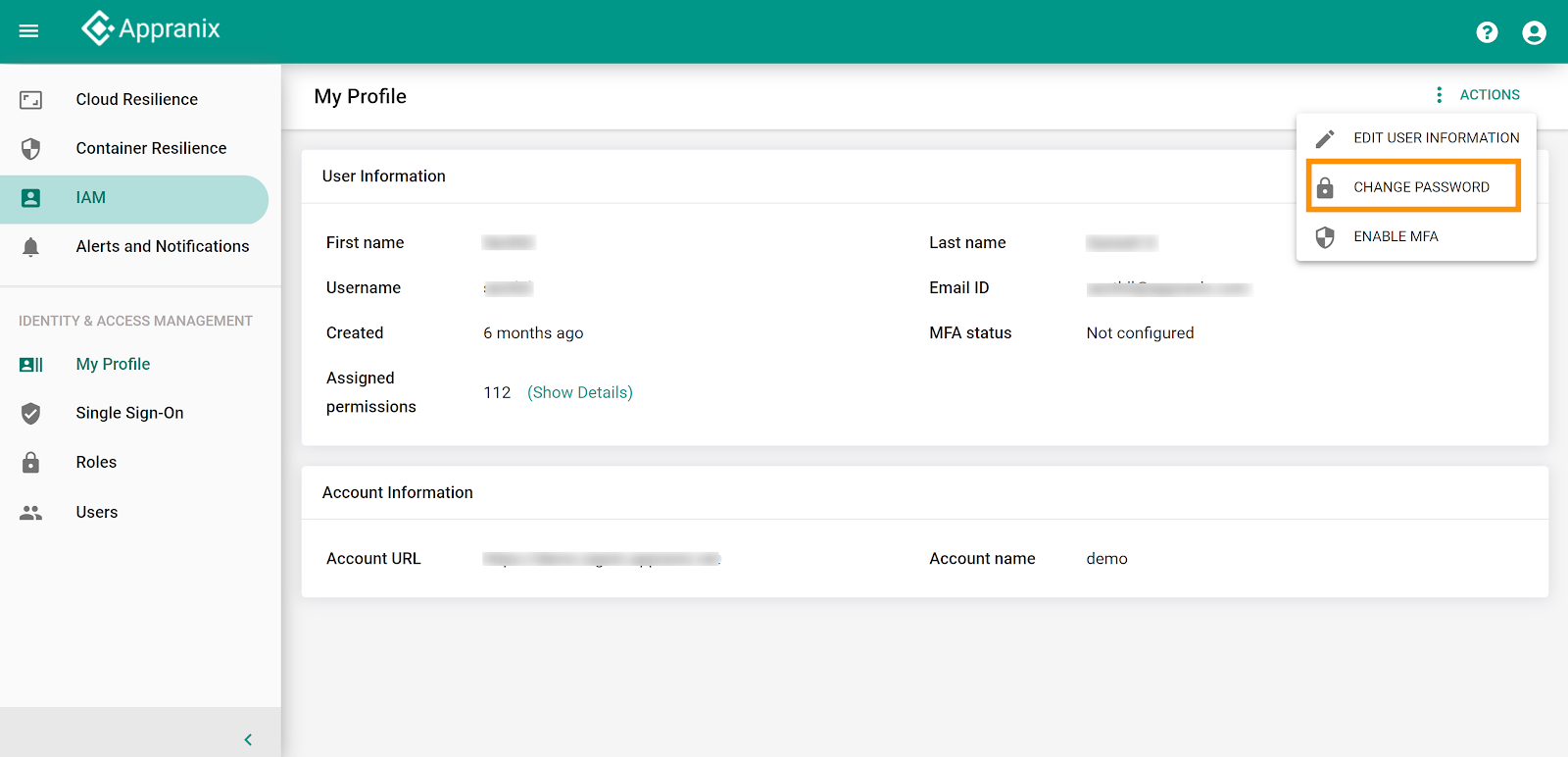IAM (Identity and Access Management)
My Profile
Appranix provides Identity and Access Management support for the platform. With an IAM framework in place, it is possible to control the user access to critical information within the organizations. “IAM” is available on the Appranix left navigation menu.
The “User Information” section provides important user profile details like “Name”, “Username”, “Email ID” etc.,
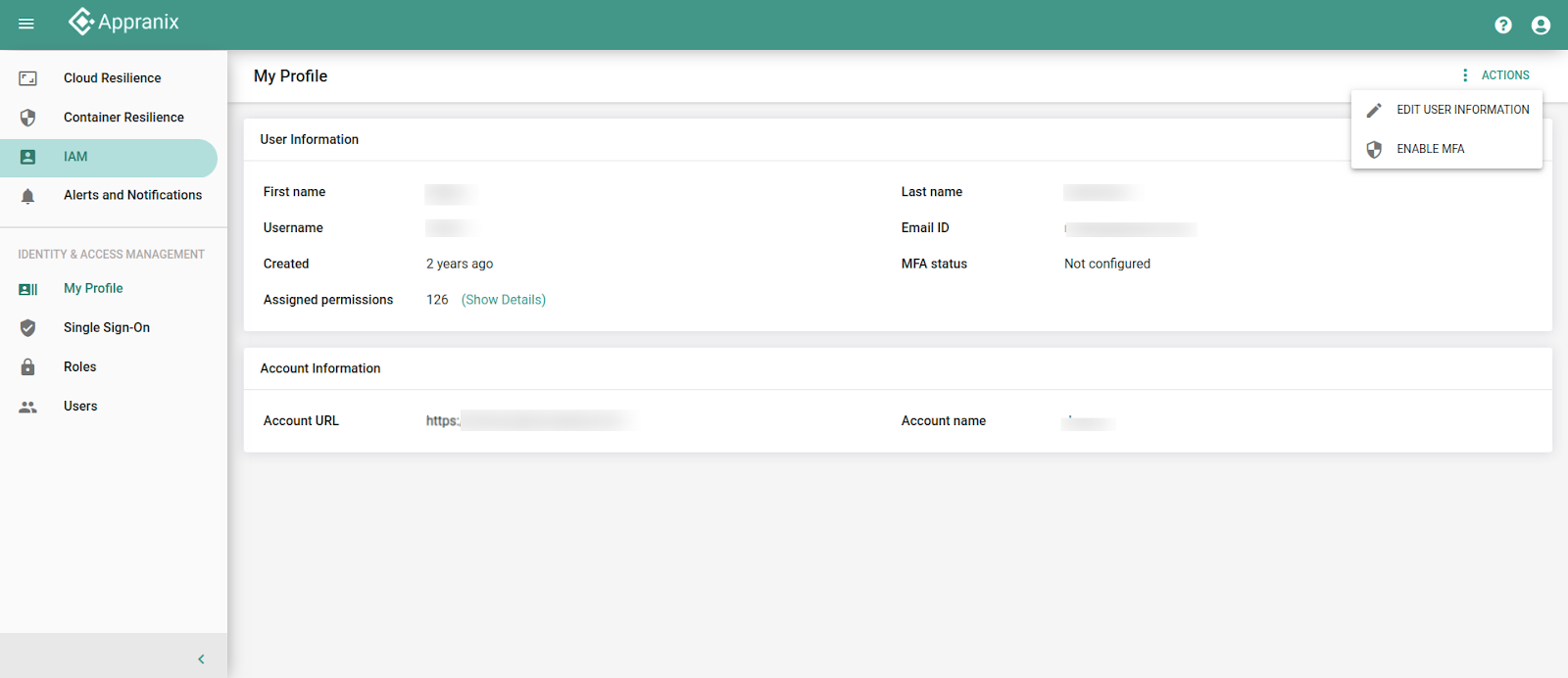
Users can add more security by enabling Multi-Factor Authentication. Once the MFA is enabled, the user should provide an MFA code and the password when logging in.
The “MFA Status” in the “User Information” has “Configured” or “Not configured” statuses. The “ACTIONS” menu in the top right corner has the options to “ENABLE MFA”/” DISABLE MFA” from which Multi-Factor Authentication can be enabled or disabled.
For more information on MFA, Click here.
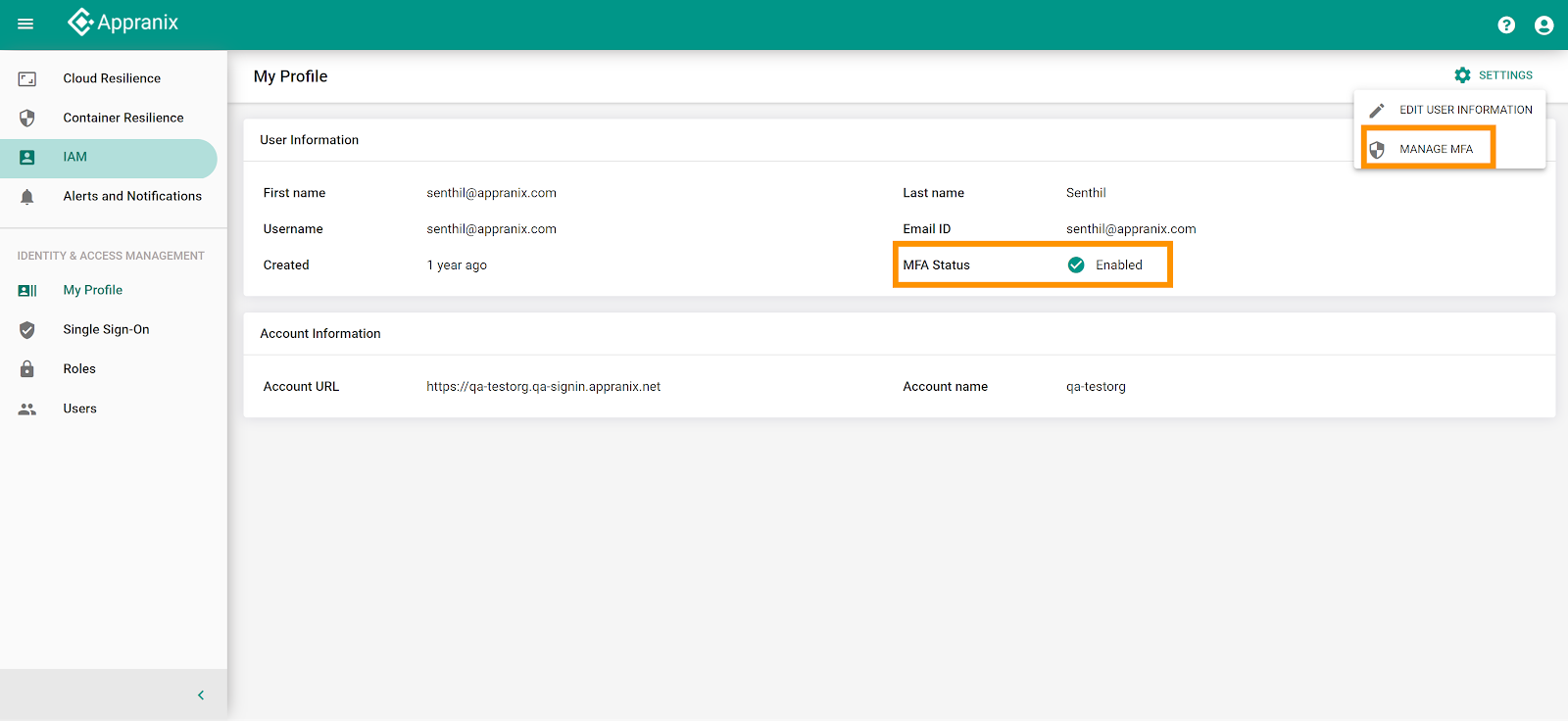
To access each feature of the Appranix, the user needs a set of permissions. The “Assigned Permissions” gives the number of permissions assigned to the user. The “Show Details” option gives a list of assigned permissions for that particular user.
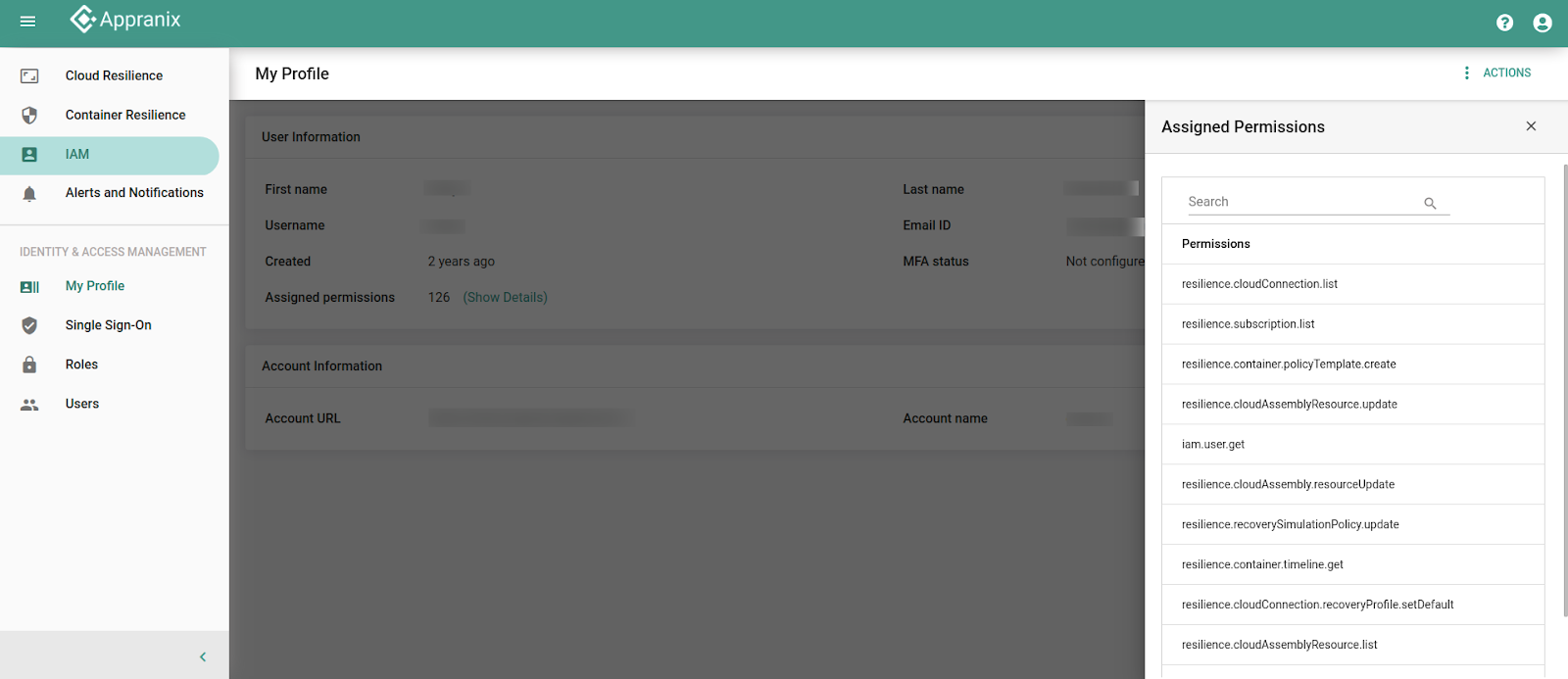
The account information section displays the “Account URL”, and the “Account name” details.
The user can edit the user information like first name, last name, email address, and password by selecting “EDIT USER INFORMATION” under the “ACTIONS.”
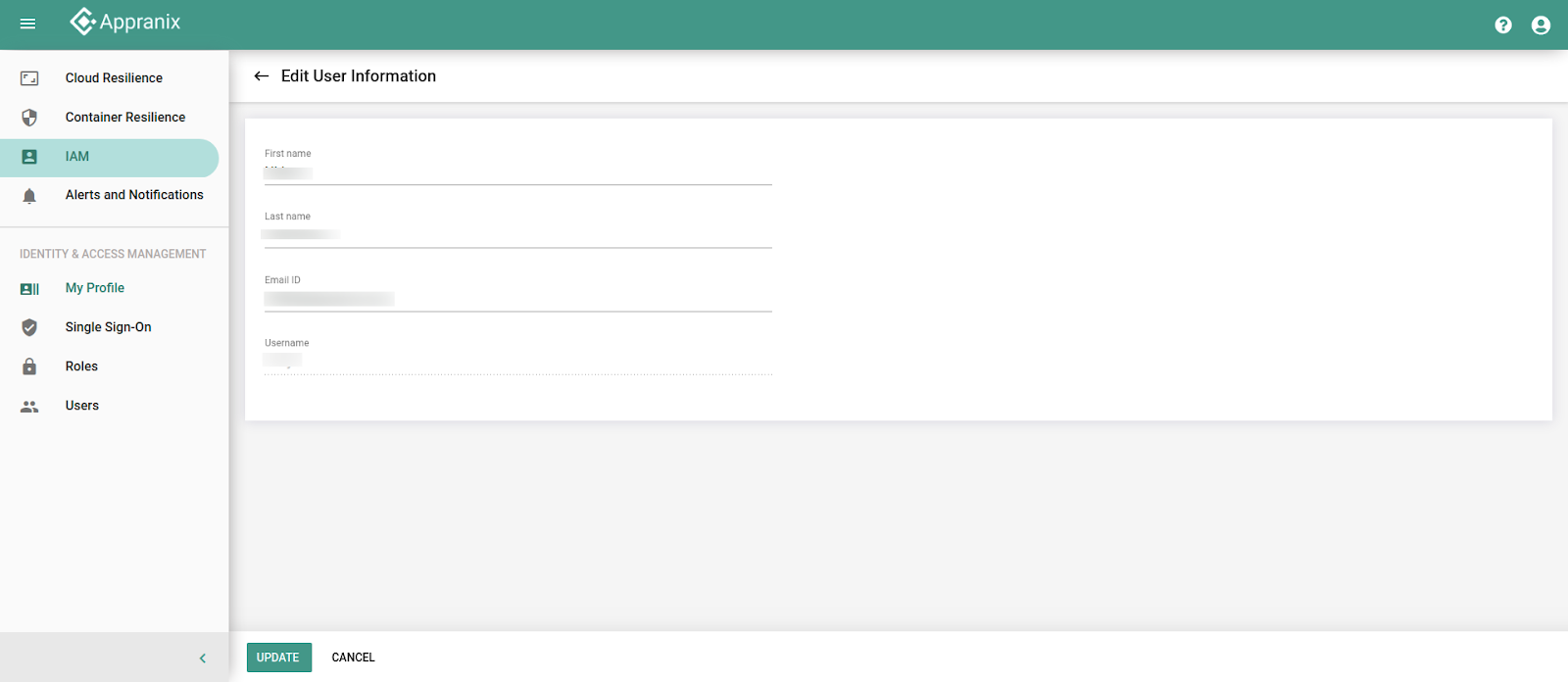
NOTE: The password edit option is not available for the users who have logged in through external Identity Providers (using the Single Sign-On).